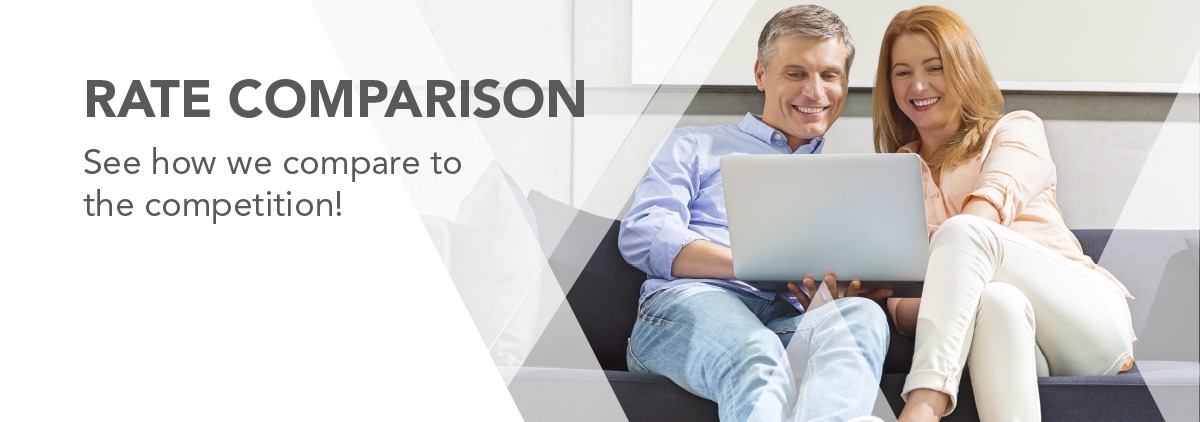All your Digital Banking questions in one convenient place.
Jump to the section you need using the buttons below.
Accounts
F&A's routing number 322078383 is on the home page of our website and the login page of online banking. Your Account number can be found by navigating to the dashboard in online banking, select any account tile to open the account information and click on the view (eye) icon to unmask the account number. In the mobile app click on an account and at the top click show details to view account information. If you are signing up for Direct Deposit or automatic payments, please use your MICR or book number which can be found under the Accounts > Account Details.
This option is not automated, you will need to submit a request form. From the Dashboard navigate to the Statements & Support menu > Secure Forms. Choose the option Certificate Renewal (advance the maturity date). We will send you an email confirmation once we have received and processed your request.
Yes. From the Accounts menu select Open Deposit Account. Follow the prompts to select the type of account you wish to open. Once your request has been processed the funds will be transferred into the new account.
From the drop-down menu next to your profile name select Settings > Accounts Tab. Click the edit (pencil) icon to nickname your accounts, change the account color or hide this account on your dashboard view.
From the drop-down menu next to your profile name select Settings > Accounts Tab. Click the edit (pencil) icon and click the box to hide this account on your dashboard view.
From the dashboard select the account from which you paid the company. In the search bar enter the name of the company paid and sort by the type of payment made.
12 months
Yes. From the Accounts menu select Check Services to create a new Stop Payment Request.
Alerts & Notifications
To receive alerts and notifications you will need to “turn on” this feature. From the Dashboard, navigate to Tools > Alerts. This page will allow you to control which alerts and notifications you receive.
Yes, members will still receive their alerts post conversion.
No, you will need to navigate to Tools > My Alerts to choose which alerts you want to activate.
You will need to notify us, ideally 3-5 business days before your travel begins. From the main navigation menu select Statements & Support > Secure Message Center. Click “Compose” then select General Inquiry from the drop-down menu. Complete the requested information and send your message.
Credit & Debit Card Management
You can view and redeem rewards points under Card Services>Reward Points.
From the Dashboard select any card account tile and the details and transactions will be viewable.
Yes. From the Card Services menu select Manage Cards to lock and unlock your cards.
Checking Account Services
Yes. From the Accounts menu select Check Services to create a new Stop Payment Request.
Yes. From the Accounts menu select Check Services then click on the Reorder Checks tab to process your request.
No, this service has been discontinued. As an alternative, members can withdraw cash at an ATM if they have a card, they can go to a shared branch and get a check (there may be a fee for this), they can set up External Transfers to be able to transfer to another bank account and they can set themselves up as a payee in Bill Payment and have a check mailed to them.
This is not necessary with the secure Mobile Deposit feature. Online banking deposit was discontinued on 11/1/2022.
Yes, your check images will appear when they have cleared your account.
Direct Deposit
We plan to launch an online tool in Online Banking within the next quarter and will provide more details at that time. If you need help with direct deposit today, please reach out to our Telephone Service Center for guidance.
External Accounts
For external accounts that you are an owner on, you will be able to see them in the new system.
Yes, navigate to Accounts > My Investment Portfolio to view your investment accounts.
Loan Payments & Bill Pay
Yes.
No, all money movement and limits will remain the same.
Yes, bill pay will continue to be available to our members with the same vendor we use today.
From the Move Money menu select Transfers and Payments and then select the from account and the loan you want to pay for the to account and use the payment type drop down to select payment type (principal, regular, payoff).
Yes, all payee information will be available post conversion.
From the Move Money menu, select Loan Payment Service and then follow the steps to process a one-time loan payment or recurring loan payments from a debit card or an external checking account.
Payments to your F&A loans can be made using the transfer feature, just like it is today. From a loan account use the Pay Now button to quickly make a payment or navigate to the Move Money menu and select Transfer and Payments to transfer funds to a loan account.
Yes. From the Move Money menu select Loan Payment Service and follow the prompts. You can make a payment from another account (ACH) or using a debit card. Credit Cards are not accepted. You can manage source accounts, schedule, and manage payments. There is no fee for this service.
Login to Mobile banking, click on the loan you would like to see the payoff for and click Calculate Payoff. For Online banking, click on the loan you would like to see the payoff for and click on Account Details to enter the payoff date and then click Calculate. While you can see the payoff for a mortgage loan, you cannot pay it off via Online/Mobile banking.
Yes, on eligible loan accounts only. From the main navigation menu select Statements & Support > Secure Forms, then you can select the Skip-A-Pay form, complete it and submit it to us.
Upcoming loan payments will appear in your dashboard in online banking. You can also set an alert to receive an email or text message when a payment is coming due.
Electronic Statements (eStatements)
From the Dashboard, go to Statements & Support and click on eStatements to view your statements.
No, you will not have to re-enroll in eStatements.
Yes, statements will look the same.
Online Banking will house the most recent 2 years of statements. If you need older statements, please call the Telephone Service Center.
No, only the primary will be able to view eStatements.
Mobile app, tablets and browsers.
Online Banking Login and Profile
Navigate to the login page and click the Forgot Password and/or Forgot Username link to reset your credentials.
Navigate to the LOGIN page for online banking or open the mobile app and click on the forgot Username or Password link to reset your credentials.
From the drop-down menu next to your profile name select Settings > Accounts Tab. Click the edit (pencil) icon to nickname your accounts, change the account color or hide this account on your dashboard view. You can also drag and drop your accounts to reorder them on your dashboard.
From the drop-down menu next to your profile select Settings and select the Contact tab. Click the edit button (pencil) to change any information on your profile. A confirmation will be sent to your preferred method of communication, and you may be required to perform multi-factor authentication to complete the process.
From the drop-down menu next to your profile select Settings and select the Contact tab. Under Email Addresses click the Add Email button.
From the drop-down menu next to your profile select Settings and select the Security tab. Click the edit button (pencil) to change your Username or Password.
We will no longer be using challenge questions and will use multi-factor authentication instead.
See below:
Username
- Minimum length
- 6
- Maximum length
- 30
- Allow alpha characters
- Yes
- Allow numeric characters
- Yes
- Allow special characters*
- Yes
Password
- Minimum length
- 8
- Must include a number
- Yes
- Must include an uppercase letter
- Yes
- Must include a lowercase letter
- Yes
- Must include a special character
- Yes
Password may not contain more than 2 subsequent repeating characters.
*Prohibited Special Characters: blank spaces, icons, images, and the following characters / < > : |
Mobile Banking
Visit the App Store or Google Play to download the latest version of the F&A Federal Credit Union app and make sure you keep your app updated (we recommend auto updates) to ensure seamless functionality.
Simply tap the Deposit Check icon at the bottom of the mobile banking screen, select the account you want to make the deposit to, and follow the prompts to complete your deposit.
Tap the Deposit Check icon at the bottom of the home screen. Choose the account; you will be directed to a screen where you can view deposit activity on that account. Switch between accounts using the dropdown menu of accounts.
If your check deposit is rejected, please contact the Telephone Service Center for assistance.
Support Information
Visit a branch, call our service center, or send us a secure message and we will be happy to help!
You may access the Secure Message Center in Online banking 24/7. Please note that when you send us a message, we will not be able to respond until the next business day.
Yes, from the Statements and Support menu select Secure Message Center and choose from the menu options to submit your secure request.
Transfers Information
Yes, you will be able to transfer funds from/to your accounts just like you do today. Just navigate to Move Money and select Transfers & Payments to manage all of your transfers.
From the dashboard in Online Banking click the Get Started button under Link External Accounts. For the easiest and quickest setup, select Add an Account Instantly and follow the steps to add an external account. Once confirmed, you will be able to transfer from and to your external accounts.
Once you add an external account you can transfer money back and forth to your external accounts.
From the dashboard in Online Banking click the Get Started button under Link External Accounts.
From the Dashboard, navigate to Move Money and select Transfers & Payments and then select the Scheduled tab.
You first have to link the account from the other financial institution. To link an account, navigate to Move Money > Transfers & Payments > More Actions > and click Add Account. You can either use your Online Banking credentials from the other FI to set up your external account instantly or you can choose to add an account manually using micro deposits, which will take approximately 3 days to verify.
From the Dashboard, navigate to Move Money > Transfers & Payments, then select the Scheduled tab to view/edit your scheduled transfers. Click the three dots under Status to edit a future payment.
Sending and receiving money can be accomplished using Zelle, Bill Pay, or Move Money > Transfers & Payments if the sender/receiver is an F&A Member. The legacy P2P function is not available in our new system.
Wires Information
To initiate a wire transfer request from the Move Money menu select Wire Transfer Request then click the button to create a New Wire Transfer. We will contact you to confirm your wire transfer request information.
Sending Money with Zelle®
You will be able to send and receive money using Zelle only in mobile banking. This functionality is not available in Online Banking with our new vendor.
Zelle® is a fast, safe and easy way to send money directly between almost any bank accounts in the U.S., typically within minutes1. With just an email address or U.S. mobile phone number, you can send money to people you trust, regardless of where they bank1.
It's easy — Zelle® is already available within the F&A mobile app! Log in to Mobile banking, click More (from the shortcut buttons at the bottom of your screen) the click Move Money - then select the Send Money with the Zelle option.
To send money using Zelle®, simply select someone from your mobile device's contacts (or add a trusted recipient's email address or U.S. mobile phone number), add the amount you'd like to send and an optional note, review, then click “Send.” In most cases, the money is available to your recipient in minutes1.
To request money using Zelle®, choose “Request,” select the individual from whom you'd like to request money, enter the amount you'd like, include an optional note, review and click “Request”. If the person you are requesting money from is not yet enrolled with Zelle®, you must use their email address to request money. If the person has enrolled their U.S. mobile number, then you can send the request using their mobile phone number.
To receive money, just share your enrolled email address or U.S. mobile phone number with a friend and ask them to send you money with Zelle®. If you have already enrolled with Zelle®, you do not need to take any further action. The money will be sent directly into your F&A account, typically within minutes1.
Your email address or U.S. mobile phone number may already be enrolled with Zelle® at another bank or credit union.
If you would like to move your email address or U.S. mobile phone number from the financial institution where you initially enrolled with Zelle®, simply click “Transfer” when prompted during the Zelle® enrollment process and confirm your desired changes.
Once you transfer your email address or U.S. mobile phone number, it will be connected to your bank account at the financial institution you selected, and you can start sending and receiving money with Zelle® right away.
When you enroll with Zelle® through the F&A app, your name, the name of your bank/credit union, and the email address or U.S. mobile number you enrolled is shared with Zelle® (no sensitive account details are shared - those stay with F&A). When someone sends money to your enrolled email address or U.S. mobile number, Zelle® looks up the email address or mobile number in its “directory” and notifies F&A of the incoming payment. F&A then directs the payment into your F&A account, all while keeping your sensitive account details private.
Keeping your money and information safe is a top priority for F&A. When you use Zelle® within our Mobile app your information is protected with the same technology we use to keep your F&A account safe.
You can send money to friends, family and others you trust1 even if they have a different bank or credit union. Since money is sent directly from your F&A account to another person's bank account within minutes1, it's important to only send money to people you trust, and always ensure you've used the correct email address or U.S. mobile number.
If you don't know the person or aren't sure you will get what you paid for (for example, items bought from an online bidding or sales site), you should not use Zelle®.
These types of transactions are high risk (just like sending cash to a person you don't know is high risk). Neither F&A nor Zelle® offers a protection program for any payments made with Zelle® - for example, if you do not receive the item you paid for or the item is not as described or as you expected.
Zelle® is a great way to send money to family, friends, and people you are familiar with such as your personal trainer, babysitter or neighbor1. Since money is sent directly from your F&A account to another person's bank account within minutes1, Zelle® should only be used to send money to friends, family and others you trust. Neither F&A nor Zelle® offers a protection program for any payments made with Zelle® - for example, if you do not receive the item you paid for or the item is not as described or as you expected.
Some small businesses are able to receive payments with Zelle®. Ask your favorite small business if they accept payments with Zelle®. If they do, you can pay them directly from your F&A mobile app using just their email address or U.S. mobile number. Neither F&A nor Zelle® offers a protection program for any payments made with Zelle®, so you should only send money to people (and small businesses) you trust. Also, always ensure you've used the correct email address or U.S. mobile number when sending money.
In order to use Zelle®, the sender and recipient's bank or credit union accounts must be based in the U.S.
You can only cancel a payment if the person you sent money to hasn't yet enrolled with Zelle®. To check whether the payment is still pending because the recipient hasn't yet enrolled, you can go to your activity page, choose the payment you want to cancel, and then select "Cancel This Payment."
If the person you sent money to has already enrolled with Zelle®, the money is sent directly to their bank account and cannot be canceled. This is why it's important to only send money to people you know and trust, and always ensure you've used the correct email address or U.S. mobile number when sending money.
Once money is sent, if you accidentally sent it to the wrong person, you cannot stop it if the recipient is enrolled with Zelle®, and F&A cannot reverse the payment.
F&A does not charge any fees1 to use Zelle® with your personal checking account.
For your security, we restrict transaction and daily (24-hour) limits on the dollar amount you can send to recipients. Transfers from your accounts may be made in any amount from $1 up to the limits shown below. All transfer limits are subject to temporary reductions to protect the security of member accounts and/or the transfer system.
Transaction Limit: $1,000.00
Daily Limit: $2,000.00
There are no limits to the amount of money you can receive with Zelle®. However, remember that the person sending you money will most likely have limits set by their own financial institution.
You can find a full list of participating banks and credit unions live with Zelle® here.
If your recipient's bank isn't on the list, don't worry! The list of participating financial institutions is always growing, and your recipient can still use Zelle® by downloading the Zelle® app for Android and iOS.
To enroll with the Zelle® app, your recipient will enter their basic contact information, an email address and U.S. mobile number, and a Visa® or Mastercard® debit card with a U.S. based account (does not include U.S. territories). Zelle® does not accept debit cards associated with international deposit accounts or any credit cards.
Yes! They will receive an email or text message notification via the email or U.S. mobile number they used to enroll with Zelle®.
If you have already enrolled with Zelle®, you do not need to take any further action. The money will be sent directly into your F&A account, typically within minutes1.
If you have not yet enrolled with Zelle®, follow these steps:
- Click on the link provided in the payment notification you received via email or text message.
- Select F&A Federal Credit Union
- Follow the instructions provided on the page to enroll and receive your payment. Pay attention to the email address or U.S. mobile number where you received the payment notification - you should enroll with Zelle® using that email address or U.S. mobile number to ensure you receive your money.
Money sent with Zelle® is typically available to an enrolled recipient within minutes.
If you send money to someone who isn't enrolled with Zelle®, they will receive a notification prompting them to enroll. After enrollment, the money will be sent directly to your recipient's account, typically within minutes.
If your payment is pending, we recommend confirming that the person you sent money to has enrolled with Zelle® and that you entered the correct email address or U.S. mobile phone number.
If you're waiting to receive money, you should check to see if you've received a payment notification via email or text message. If you haven't received a payment notification, we recommend following up with the sender to confirm they entered the correct email address or U.S. mobile phone number.
Still having trouble using Zelle®? Please give the F&A team a call toll-free at 800-222-1226 or get in touch through our secure message center.
1U.S. checking or savings account required to use Zelle®. Transactions between enrolled users typically occur in minutes and generally do not have fees. 2In order to send payment requests or split payment requests to a U.S. mobile number, the mobile number must already be enrolled with Zelle®. Zelle® and the Zelle® related marks are wholly owned by Early Warning Services, LLC and are used herein under license.
Apple, Samsung & Google Pay
Apple Pay, Samsung Pay and Google Pay are safe payment options that can make shopping more convenient. See your mobile device settings for details on how to set up your F&A Visa credit and debit cards for mobile payments.
Miscellaneous Information
Yes your FICO score is now available on the dashboard. Also, navigate to Financial Wellness and select Credit Score Powered by SavvyMoney to view it.
Our new system does not support MoneyDesktop.
We've recently updated our online banking system and data can be transferred to Quicken easily. See these instructions to ensure your data connectivity.