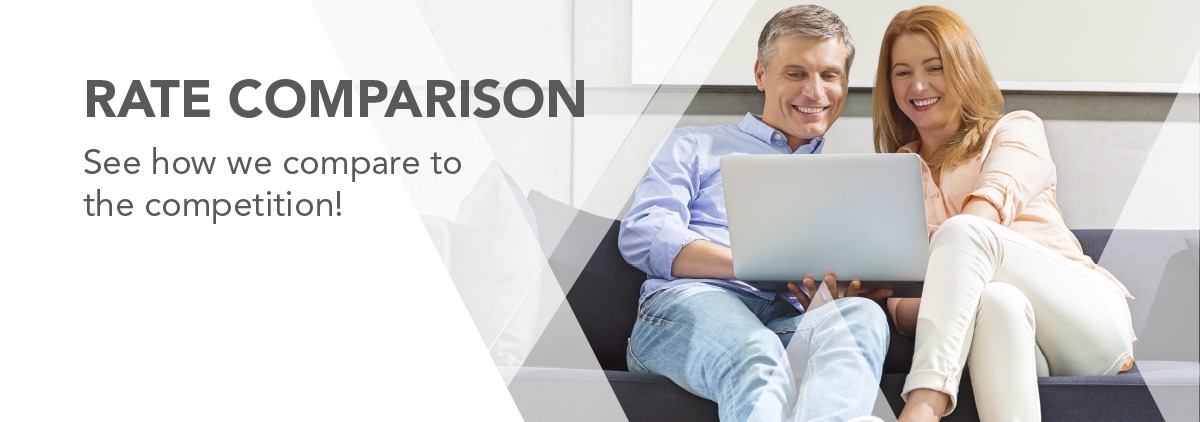1. What is Apple Pay?
Apple Pay is offered through Apple on the iPhone 6, 6 plus and iWatch (coming soon) and allows card holders to add their eligible bank credit or debit cards to their phone to pay at participating retailers. When the card is added to your iPhone by using Passbook, the card number is converted to a unique Device Account Number which is secured on a chip inside of the phone (never on the Apple Servers). When you make a purchase, by holding your phone above the payment terminal and holding your finger on the Touch ID, the merchant is passed this Device Account Number instead of your card information making the payment more secure since they will not have all of your card information. You will need to have the Touch ID set up to read your fingerprint in order to use Apple Pay. If you do not have that set up, go to Settings, Touch ID and Passcode to set up your fingerprint ID.
2. Who can use Apple Pay?
F&A debit and credit cards are now eligible to be added and used in Apple Pay. You must have an iPhone 6, 6 plus or higher, or the iWatch (synced to an iPhone 5 or higher), iPad Air 2 and iPad mini 3 to have access to use Apple Pay. The iPad Air 2 and iPad mini 3 only allow for in App purchases when you see the Buy with Apple Pay logo and not in store purchases.
3. Does F&A or Apple charge any fees to use Apple Pay?
F&A and Apple do not charge a fee to our members to use Apple Pay. Standard wireless text messaging & data rates may apply. Check with your wireless carrier.
4. Where can I use Apple Pay?
At this time there are more than 220,000 stores with the list continuing to grow. Stores must have payment terminals with Apple Pay or Near Field Communication (NFC) turned on. Look for these symbols:
Some examples of stores currently accepting Apple Pay are: Toys R Us, Panera Bread, Sprouts, Walgreens, Subway, Whole Foods, Mc Donalds, Petco, Sephora and Macy’s. For a complete list please go to apple.com/apple-pay/.
5. Why can I not use my iPhone 5s or older iPhone for Apple Pay?
The newer iPhones, iWatch, and iPads have a dedicated secure chip inside of these phones that protect the card information you enter to add your card in Apple Pay. These devices also have the NFC Antenna built in so it can communicate with the NFC payment terminals to pass the Device Account Number as payment. You may be able to use your iPhone 5, 5s or 5c for Apple Pay if it is synced to the iWatch.
6. Will it work on my Android phone?
At this time Apple Pay does not work with an Android phone and is only available on the iPhone 6, 6 plus, iWatch, iPad Air 2, iPad mini 3.
7. How do I sign up for Apple Pay?
There is no sign up process for Apple Pay. If you have one of the eligible devices you will open the Passbook App installed on your iPhone and click on Add Credit or Debit card. You will need to enter your iTunes Account Password for verification, and then you will be able to add your iTunes Account card (if it is an eligible bank) or select to enter a different card. For your iTunes Account card, you will only need to enter the CVV or Security code that is on the back of the card. To enter a different card you can manually enter the information or scan the card to have information pulled automatically by clicking on the small blue camera logo on the Card Number line.
8. How do I use Apple Pay at a store?
When you are at an eligible Apple Pay retailer and ready to pay you can hold your phone near the payment terminal and your cards will show on your lock screen (you may also unlock your phone and click on Passbook to bring up your cards). Select the card you wish to pay with and place your finger on the Touch ID so it can scan your fingerprint you have set up for your phone. You will feel a subtle vibration to indicate the transaction has completed.
9. How do I use Apple Pay to checkout within Apps on my device?
On the iPhone 6, 6 Plus, iPad Air 2, and iPad mini 3 you can use Apple Pay to pay within Apps when you see the “Buy with Apple Pay” or “Apple Pay" button as a payment method. You will have the option to select which card you would like to pay with and then prompted to place your fingerprint on the Touch ID to authenticate the purchase. Look for these symbols:
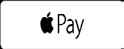
![]()
10. How do I add another card to Apple Pay?
To add another card to Apple Pay open Passbook and slightly pull the cards down and you will see a Plus sign in the top right corner. Select Add Another Card and you will enter the card data or scan the card with the camera to load the new card.
11. How do I make F&A my default card?
If your F&A debit or credit card is the first card you have loaded into Apple Pay, it will automatically be your default card. If it is not the first card you have loaded in Apple Pay, you will need to go to Settings, click on Passbook & Apple Pay, click on the Default Card option and select your F&A card.
12. Is Apple Pay secure?
Yes Apple Pay is secure. When you enter your card data it is never stored on the Apple Servers. Your card data is converted to a unique Device Account Number, encrypted and securely stored on a chip inside of your device. Your card number is not accessible once you have loaded your card to edit or view except the last 4-5 digits of the card. When you make a purchase this unique Device Account Number is used in place of your card data.
13. What is NFC (Near Field Communications)?
Near Field Communication is a technology that allows smartphones or cards to establish radio communication with a device when brought within proximity of each other.
14. Can my Apple Pay cards be read by a card thief that has a Near Field Communications device?
At this time there is no indication that a thief would be able to steal your Apple Pay cards from your phone since Apple Pay uses the fingerprint ID to authenticate the transfer of information. Further, the Device Account Number that is used is specific to your device and can only be used on that device with your fingerprint ID to authenticate. Your card information is not stored on your phone.
15. What should I do if my iPhone or iPad is lost or stolen?
With Apple Pay, you authorize each purchase with Touch ID. These features help prevent other people from using Apple Pay on your iPhone or iPad.
If your iPhone or iPad is lost or stolen, you can go to icloud.com/find or use the Find My iPhone app to suspend Apple Pay or wipe your device.
You may also call F&A Federal Credit Union at 800-222-1226 and we can suspend or deactivate the Device Account Number issued to your card in Apple Pay.
16. What happens if my card that I added to Apple Pay is lost or stolen?
If you have lost your card please call us at 800-222-1226 for assistance on reporting your card as lost and ordering a new card for you. You may also report your card lost inside of Online Banking by logging in and clicking on All Service, Lost Card. You will need to remove it from Apple Pay and upon receipt of the replacement card you will need to load the new card to Apple Pay.
17. What happens if my card is compromised?
If your card is compromised and you are issued a new card, you will need to enter your new card information into the Passbook App when received. F&A will suspend your compromised card in Apple Pay or you can delete your card by accessing the Passbook App or Settings, Passbook & Apple Pay.
18. Do I need to add my new card to replace my expired card?
Yes, you do need to reload the new card you received to replace an expired or expiring card. At this time, F&A cannot update the necessary information for you so you can continue to use your new card with Apple Pay.
19. Can I use my F&A debit card in Apple Pay?
Yes, F&A’s debit cards are eligible for Apple Pay use.
20. Can I use my F&A credit card in Apple Pay?
Yes, F&A’s credit cards are eligible for Apple Pay use.
21. Does Apple Pay show my recent transactions?
Yes you can see your recent Apple Pay transactions. To view your recent Apple Pay transaction open Passbook and tap the card you wish to view. You will see the last transaction for that card. To view more, click the i in a circle and it will take you to view more information about your card including your recent transactions.
22. How does Apple Pay validate that it is me that wants to set up my Credit or Debit Card?
Apple Pay validates multiple pieces of information to authenticate the card and iTunes account before approving the added card for use. If the card does not pass the authentication process you may be asked to contact F&A to manually authorize the card in Apple Pay.
23. Why am I told to call F&A before I can use Apple Pay?
During the authorization process Apple may have not been able to authenticate your card or identity to allow use without F&A’s authorization. You will need to call 800-222-1226 during our business hours so we can manually authorize your card.
24. Why did a store tell me I cannot use Apple Pay?
A store may not have allowed Apple Pay if their payment terminals do not allow Near Field Communication or Apple Pay.
25. Will a merchant need my credit or debit card and identification for verification purposes?
A merchant should not need your credit or debit card for identification purposes as the last four digits they will see on their system will match your Device Account Number for the Apple Pay card you used and not your actual card numbers. They may ask for identification, although your name is not being passed to them in the transaction.
26. Will I still receive Real Time Alerts for purchases made using Apple Pay instead of my physical card?
Yes you will receive Real Time Alerts for your purchases made using Apple Pay. When you set up your F&A credit or debit card you will receive an initial Real Time Alert with no approved amount from Visa Provisioning Service. This is Apple authenticating the card.
27. Will I continue to earn rewards points on my credit card when I pay using Apple Pay and be covered by Limited Liability Protection?
Yes. When you pay with your F&A Premier Rewards Visa using Apple Pay, you will continue to earn rewards points. You will also have the benefits and security that your credit or debit card provides as covered in our Electronic Services disclosure.
28. Can I dispute charges that are made through Apple Pay?
Yes you can. Your first step in disputing a purchase is to contact the merchant directly to resolve the dispute. If you have already contacted the merchant and this contact was unsuccessful in resolving your dispute, F&A will attempt to assist you in a resolution. Please contact F&A Federal Credit Union at 1-800-222-1226 for immediate assistance.
29. How do I return an item that I bought using Apple Pay in a store?
If the cashier needs your card details to process the return, you can follow the same steps for making a payment. Hold your iPhone 6 or 6 Plus near the payment terminal, select the card you used to make the original payment, and authorize the return with Touch ID or passcode. Depending on the return and refund policies of the store, it may take up to several days for the return transaction to appear on your credit or debit card statement.
30. Should I carry my physical card with me even though I have my card stored in Apple Pay?
F&A would recommend that you continue carrying your physical card as you normally would, due to not all merchants accepting Apple Pay at this time or in case the Near Field Communication terminal is having any technical issues.
31. Will my Apple Pay transactions appear differently on my account and or statements?
No. At this time your Apple Pay transactions will appear the same on your account history and statements as if you used your actual card. To see only your Apple Pay transaction you can view using the Passbook App, clicking on your F&A card, then click the small i symbol at the bottom to view the back of the card, and it will show recent Apple Pay transactions for that card.